Troubleshooting QuickBooks Error Code 6000:
A Comprehensive Guide
QuickBooks Error Code 6000 is a common issue related to file access. This error can be frustrating and disrupt your workflow. This error series generally indicates problems related to company file access or data damage.
1.Understanding QuickBooks Error Code 6000
QuickBooks Error Code 6000 is a standard error when you attempt to open, restore, or back up a company file. It signifies that QuickBooks cannot access the company file for various reasons. This error can manifest in different forms, such as Error -6000,-83, Error- 6000, -77, Error -6000,-80, or Error -6000,-301.
There are several potential causes for QuickBooks Error Code 6000. Some of the common ones include.
-
Damaged company file:The company file might be damaged or corrupted, leading to an error. This can happen due to improper shutdowns, network issues, or file storage problems.
-
Incorrect Network setup:If the network setup or configuration is faulty, it can result in error code 6000. Ensure that the network settings and permission are correctly configured.
-
Multiple users accessing the file simultaneously:If multiple users try to
access the same company file simultaneously, it can result in error 6000.
-
Firewall or security software blocking access:Sometimes, your system's firewall or security software can mistakenly block Quickbooks from accessing the company file, resulting in an error.
-
File location issues:If the company file is stored in an improper location or the file path is too long, QuickBooks may need help accessing it, leading to the error.
How to Resolve QuickBooks Error Code 6000
Here are the steps to resolve the QuickBooks error code 6000:
Step 1: Update QuickBooks
-
Open QuickBooks and click on the "Help" menu.
-
Select "Update QuickBooks."
-
Click on "Update Now" and then "Get Updates."
Step 2: Restart Your Computer and Server
-
Close QuickBooks on all computers.
-
Restart the computer hosting the company file (server).
-
Restart all other computers connected to the network.
Step 3: Rename .ND and .TLG files
-
Navigate to the folder containing your company file.
-
Find files with the same name as your company file but with extensions .ND and .TLG (e.g., MyCompanyFile.qbw.ND).
-
Right-click on each of these files and select "Rename."
-
Add ".old" at the end of each file name (e.g., MyCompanyFile.qbw.ND.old).
Step 4: Use the QuickBooks File Doctor Tool
-
Download and install the QuickBooks File Doctor tool from the official Intuit website.
-
Run the tool and select your company file from the list.
-
Follow the on-screen prompts to diagnose and repair any file-related issues.
Step 5: Check Folder Permissions
-
Make sure that the folder containing your company file has the necessary read/write permissions.
-
Right-click on the folder, select "Properties," and go to the "Security" tab.
-
Check that all users have the required permissions, including QBDataServiceUserXX (where XX is the version of QuickBooks).
Step 6: Configure Firewall and Security Software
-
Add QuickBooks to the list of exceptions in your firewall and security software.
-
Allow both incoming and outgoing communication for QuickBooks.
Step 7: Disable Hosting on All Workstations
-
Open QuickBooks and go to the "File" menu.
-
Select "Utilities" and check if "Host Multi-User Access" is an option.
-
If it's selected, choose "Stop Hosting Multi-User Access."
Step 8: Copy the Company File to a Local Drive
-
Create a new folder on your local drive.
-
Copy the company file (.QBW) and the.TLG and . ND files to this new folder.
-
Open QuickBooks and try to open the file from the new location.
Step 9: Restore a Backup
-
If the above steps don't work, restore a backup of your company file that was created before the error occurred.
Remember : creating backups of your company file before attempting any troubleshooting steps is essential. If these steps don't resolve the issue, contacting QuickBooks support or consulting with a professional technician might be helpful.
Here is a list of some famous QuickBooks Error -6000 Series.
| Error | Causes |
| Error-6000,-1076 | Your QuickBooks desktop installation is corrupted. |
| Error -6167,0 | The issue occurs because your firewall settings block the connection between two computers. |
| Error-6138,-105 Error- 6189,-83 Error- 6010,-100 Error -6190,-83 Error-6210,0 | A company that is not the server is hosting the company file. |
| Error- 6000,-107 | The.TLG file is corrupt |
| Error- 6000,-832 | This error occurs when the hosting mode is on or the.ND file doesn’t work right. |
| Error-6000-82 Error-6144,-82 Error- 6012,-1061 | It is an incorrect network setup |
| Error- 6129,-101 | Is there incorrect folder permission, or must the QuickBooks Data Server Manager be fixed? |
| Error-6073,- 816 | Multiple computers host the file; firewall settings block the connection. |
| Error- 6144,-304 Error- 6109,-1005 Error-6189,-1005 | When you start QuickBooks or try to open the company file, this happens in a sample file. |
| Error-6144,-103 Error-6144,-0 | The .nd file has an incorrect path to your company file, or there’s damage to the QuickBooks Database Server Manager Windows user account. |
| Error -6000,-305 | There is a wrong network setup or there’s damage to your company file. |
| Error-6120,0 | There might be one of the Workstations hosting the company file, or firewall port 8019 is blocked. |
| Error-6131,0 Error-6087,0 | This error occurs when you try to open the file locally. |
| Error- 6147,0 | occurs when you open the company file or a company backup (.QBB). |
Conclusion
QuickBooks error 6000 is expected when you try to open, restore, or back up a company file. Various factors, such as network issues, file corruption, or incorrect file permissions, can cause it. To summarise, Error 6000 in QuickBooks is a frustrating problem that can prevent you from accessing your company file. However, you can take several troubleshooting steps to resolve this issue, such as running the QuickBooks File Doctor tool, updating QuickBooks to the latest version, and checking file permissions.
Wrapping up,
I hope you find this blog helpful. For more information, you can contact us ____
Frequently Asked Questions: About QuickBooks Error 6000
1. What is QuickBooks error code 6000?
Quickbooks Error 6000 is a common error that occurs when you try to open a file. It can be caused by various reasons, such as network connectivity issues, damaged company files or incorrect file permissions. To resolve this error, you can try solutions like running the Quickbook file doctor tool, disabling file hosting on all workstations, or manually troubleshooting the network setup.
2. What is QuickBooks Error 6000 and what causes it?
The QuickBooks error 6000 can occur due to many reasons. Some of the common causes include:
- Incorrect file permissions,
- Damaged company file
- Network issues,
- Multiple users accessing the same file
- Antivirus or security software
3. How can I resolve QuickBooks Error 6000 on my own?
You can try the solutions to resolve QuickBooks error 6000 on your own:
- Update Quickbooks
- Run the Quickbooks file, doctor
- Verify and rebuild your company file
- Check file permissions
- Disable hosting on all workstations
- Manually troubleshoot network setup
4.What is business validation error 6000?
There is no specific error code related to ‘ Business Validation Error 6000.”You may be referring to your business.
5.What is the status code 6000?
In QuickBooks, the status code 6000 typically refers to an error that occurs when accessing or working with a company file. This error code usually accompanies a specific error message that provides more information about the issue. Status code 6000 can have different variations, such as 6000, 6000 77, 6000 80, 6000 83, and so on. Each variation indicates a specific issue or scenario causing the error.

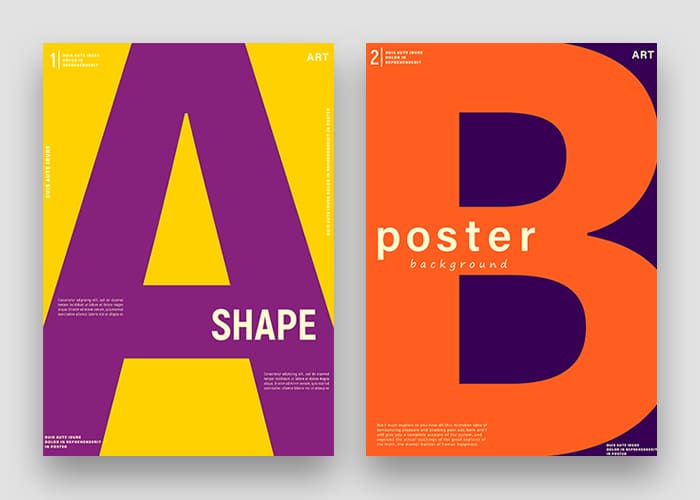
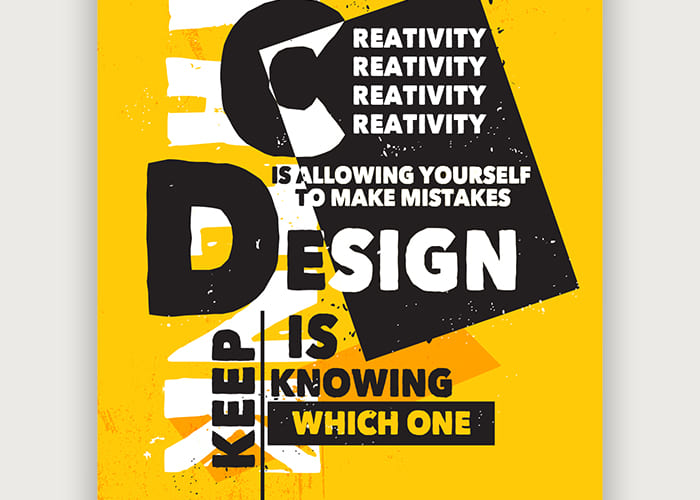
Leave a Comment
Your email address will not be published. Required fields are marked *